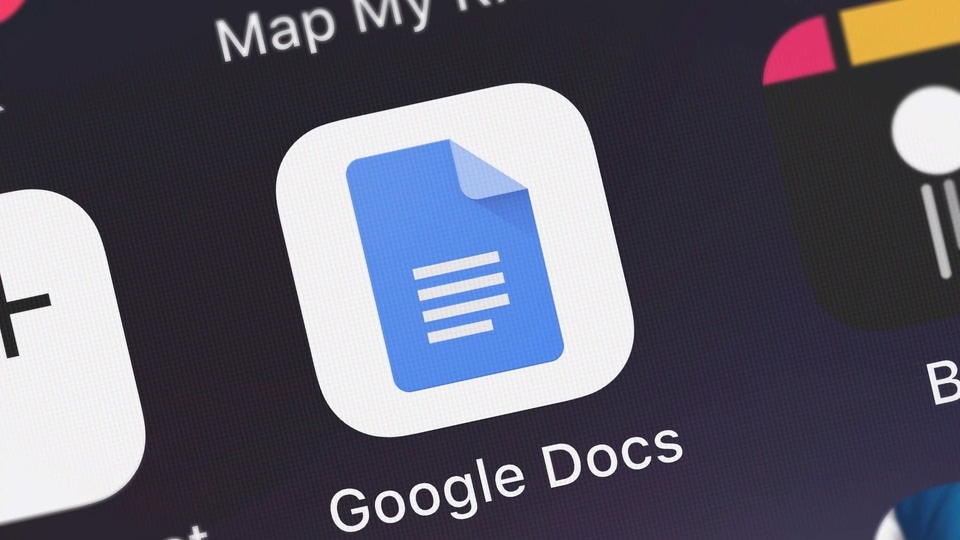
How to enable dark mode in Google Docs, Slides and Sheets on Android
Note, the dark theme feature is a recent roll out so there's a chance you might not see it right away on your Android device, but rest assured that you will get the feature soon. As for our experience, we tried Google Docs dark mode on our Google Pixel 2 XL running Android 11 beta, and it works perfectly fine.
Follow these steps to enable dark mode in Google Docs, Slides and Sheets on your Android phone or tablet.
- Open Google Docs, Slides or Sheets on your device. The process to turn on dark mode on all these apps is the same.
- Tap the hamburger icon > go to Settings > tap Choose theme.
- Select Dark to enable dark mode for the app.
However, if you wish to preview a particular file in light theme without turning off the dark theme for the app, there's a way to do that as well. Follow these steps.
- Open Google Docs, Slides or Sheets on your device.
- Considering dark theme is already on, open a file > tap the vertical three-dots icon > select View in light theme.
How to enable dark mode in Google Docs, Slides and Sheets on iOS
By tweaking a few settings on your iPhone or iPad, you can enable dark mode on Google Docs, Slides and Sheets. Follow the steps and thank us later.
- First, go to the App Store and download Google Docs, Slides and Sheets on your iOS device, if you haven't already.
- Now, before you go ahead and open the Google apps, you'll need to enable Smart Invert on your iOS device. To do that, go to Settings > Accessibility > Display & Text Size > toggle on Smart Invert.
- Exit Settings and open any of the preferred Google apps in question, you'll notice that now the app would be running a darker theme.
By doing this, you can preview your documents in dark mode on Google Docs, Slides and Sheets, but when you exit the app, there are colours and elements in iOS that don't play well. This is because Smart Invert is not a perfect dark mode solution. In that case, you can always turn-off Smart Invert after you're done using the Google apps. But we can understand, the process to turn on/ off Smart Invert can be long and tedious, so follow these steps to make it faster.
- Go to Settings > Control Centre > scroll down and add Accessibility Shortcuts.
- Go back > tap Accessibility > scroll down to the bottom and tap Accessibility Shortcut > check Smart Invert.
Now whenever you want to turn on Smart Invert, instead of going through the Settings menu, you can simply access the Control Centre on your iPhone or iPad, and enable or disable Smart Invert with just a single tap on the Accessibility Shortcut. You're welcome.
How to enable dark mode in Google Docs, Slides and Sheets on the web
Similar to iOS, there isn't an official method to turn on dark theme for Google Docs, Sheets and Slides while using these services on the web. Still, by tweaking a few settings in Chrome, you can make these aforementioned apps run in dark mode. Follow these steps.
- Open Google Chrome on your computer and enter chrome://flags/#enable-force-dark in the address bar.
- You'll see Force Dark Mode for Web Contents as disabled. Enable this option and relaunch Google Chrome.

0 comments:
Post a Comment