WhatsApp is one of the most used and popular Application in the market. Everyone is interested in knowing tricks and tips about it. This article reveals few WhatsApp tricks for iPhone & Android users.
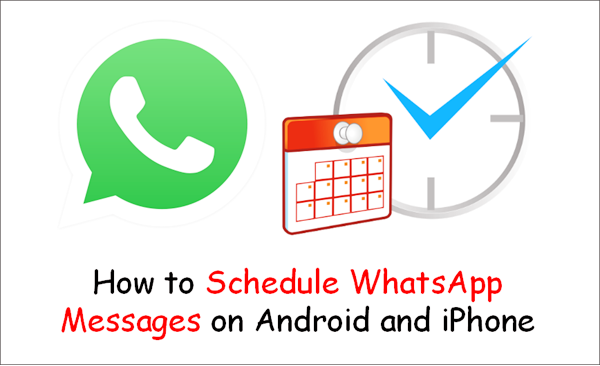
Here are simple steps to be followed.
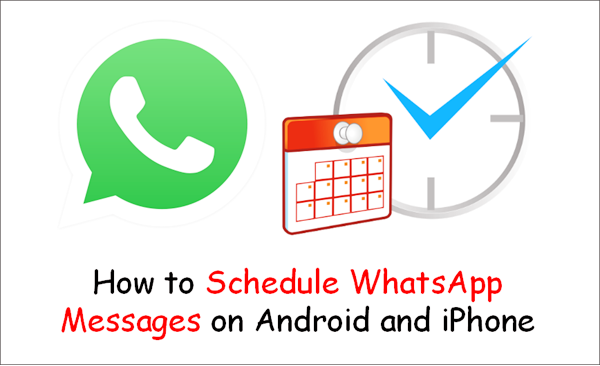
How to schedule WhatsApp message in iPhone
There isn't any third-party app available on iOS through which you can schedule WhatsApp messages. However, there's another way to do this process on iPhone through Siri Shortcuts, an Apple app that will rely on automation to send your WhatsApp message at a scheduled time. Here's what you need to do to schedule WhatsApp messages on iPhone.
- Go to the App Store and download the Shortcuts app on your iPhone and open it.
- Select the Automation tab at the bottom.
- Tap the + icon in the top-right corner and tap Create Personal Automation.
- On the next screen, tap Time of Day to schedule when to run your automation. In this case, select the dates and times when you want to schedule WhatsApp messages. Once that is done, tap Next.
- Tap Add Action and then in the search bar type Text and from the list of actions that appear, select Text.
- After that, enter your message in the text field. This message is whatever you want to schedule, such as, ‘Happy birthday.'
- After you're done entering your message, tap the + icon below the text field and in the search bar look for WhatsApp.
- From the list of actions that appear, select Send Message via WhatsApp. Choose the recipient and hit Next. Finally, on the next screen, tap Done.
- Now at the scheduled time, you'll get a notification from the Shortcuts app. Tap the notification and it will open WhatsApp with your message pasted in the text field. All you have to do is hit Send.
One more thing to note is that you can only schedule WhatsApp messages for up to a week, which is kind of a bummer but at least now you know to at least how to schedule a message for up to a week.
If that's too short a limit for you, you can always try this one. This is one of the most complex Siri Shortcuts we've ever come across but it does schedule WhatsApp messages for any date and time if you configure it properly. It worked well on one of our iPhone but kept crashing on the other, so your mileage may vary with this one. However, we were able to schedule a message using both methods so you can choose the one you like.
How to schedule WhatsApp message on Android
As mentioned above, WhatsApp doesn't have an official feature to schedule messages. However, if you are using an Android smartphone, you can schedule messages on WhatsApp with the help of several third-party apps. Yes, there are several third-party apps out there that promise to do the job, but there's only one — SKEDit — that does it perfectly. Follow these steps to know how to schedule WhatsApp message on Android:
- Upon first launch, you'll have to sign up.
- Once you've signed in, you've to tap WhatsApp on the main menu.
- On the next screen, you have to grant permissions. Tap Enable Accessibility > SKEDit > toggle on Use service > Allow. Now, return to the app.
- You'll now have to fill in the details. Add the recipient, enter your message, set the schedule date and time and select if you wish to wish to repeat the scheduled message or not.
- Below, you'll see one final toggle — Ask me before sending. Toggle it on > tap the tick icon > your message will now be scheduled. Whenever the day and time of your scheduled message arrives, you'll receive a notification on your phone asking you to complete the action. Tap Send and you'll see your scheduled message being sent in real-time.
- However, if you keep the Ask me before sending toggled off, in that case when you tap the tick icon, you'll be asked to disable your phone's screen lock. You'll be also be asked to disable your phone's battery optimization as well. Doing this, your scheduled message will be sent automatically, which means you won't be asked to give any input on the phone, making the process instant. But then again, not having a screen lock affects your phone's privacy, which is a huge drawback. This is why we won't recommend scheduling WhatsApp messages this way.

0 comments:
Post a Comment