Most of us are interested in knowing the steps to download Photos, Videos and Stories from Instagram as a bulk. This is the updated 2020 guide to download Photos, Videos and Stories as a bulk from Instagram.
IMPORTANT: Make sure to get permission from Instagram Profile's account owner before downloading their Photos, Videos or Stories.
Steps mentioned in this article allows to download Photos, Videos and Stories only from Public profiles.
Instagram: Download posts in bulk
This method lets you to download photos and videos in bulk. This method works on iOS and Windows operating system with Chrome browser. Here comes the steps to download.
- Open Google Chrome and download the extension, Downloader for Instagram + Direct Message from the Chrome Web Store.
- After installing the extension, go to Instagram in a new tab and open the profile from where you'd like to download the Photos and Videos.
- Once the profile is loaded, you can individually hover over photos and videos and click on Download button to save them on your computer.
- Similarly, if you wish to download an Instagram Story, simply open that story and hit the Download button to store the one that's playing on-screen or hit the Download all button to store all the stories that have been uploaded to that Instagram account.
- Last but not the least, if you wish to download photos and videos in bulk, hit the Download all button in the top-right corner. From there, you can set the range of photos that you want to download or you can even customize advanced settings. Once done, hit Download to proceed.
Instagram: Download videos, photos, and stories on your phone
The previous method we gave only works on computers. If you want to download Instagram photos, videos and stories on your phone, follow these steps.
- Navigate to Ingramer.com.
- From the home-screen, tap the hamburger icon > tap Tools and tap Instagram Downloader.
- Now, if you wish to download some photo from a particular Instagram account, just open that account on the Instagram app > Select the photo > Tap ellipses(i.e.,three-dots icon ...) in the top-right and tap Copy link.
- Go back to the website > tap Download photo > paste the link in the blank space and hit Search. The photo will appear below in the results, hit Download to go ahead.
- Similarly, you have to do the same to download videos. After copying the link, this time you have to paste it under Download video.
- Lastly, to download Instagram stories, tap Download Stories on the website and enter the Instagram account username from where you want to download the story. After that, below you will be able to see the current stories as well as the old Highlights, simply tap Download from under the post which you wish to store on your phone and that's it.
Note: Same steps to be followed on Computer / Laptop as well.
You may be interested in
Instagram: Alternative ways to download posts
Below, there are a couple of websites that allows you to download Instagram Photos, Videos and Stories on your phone as well as your computer. Here comes the steps to be followed.
- Go to storysaver.net on your phone or computer to download Instagram stories.
- Once the website is loaded, enter the Instagram account Username in the search box and hit Download.
- Scroll down to see the stories and hit Save as video to store them on your device.
- Besides, if you want to download photos and videos, visit socialdown.com on your phone or computer.
- Open Instagram and copy the link of the video or photo that you want to download.
- Go back to the website > paste the link in the search box and hit Go. Once the photo is loaded on the webpage, scroll down and hit Download Now to store on your device.

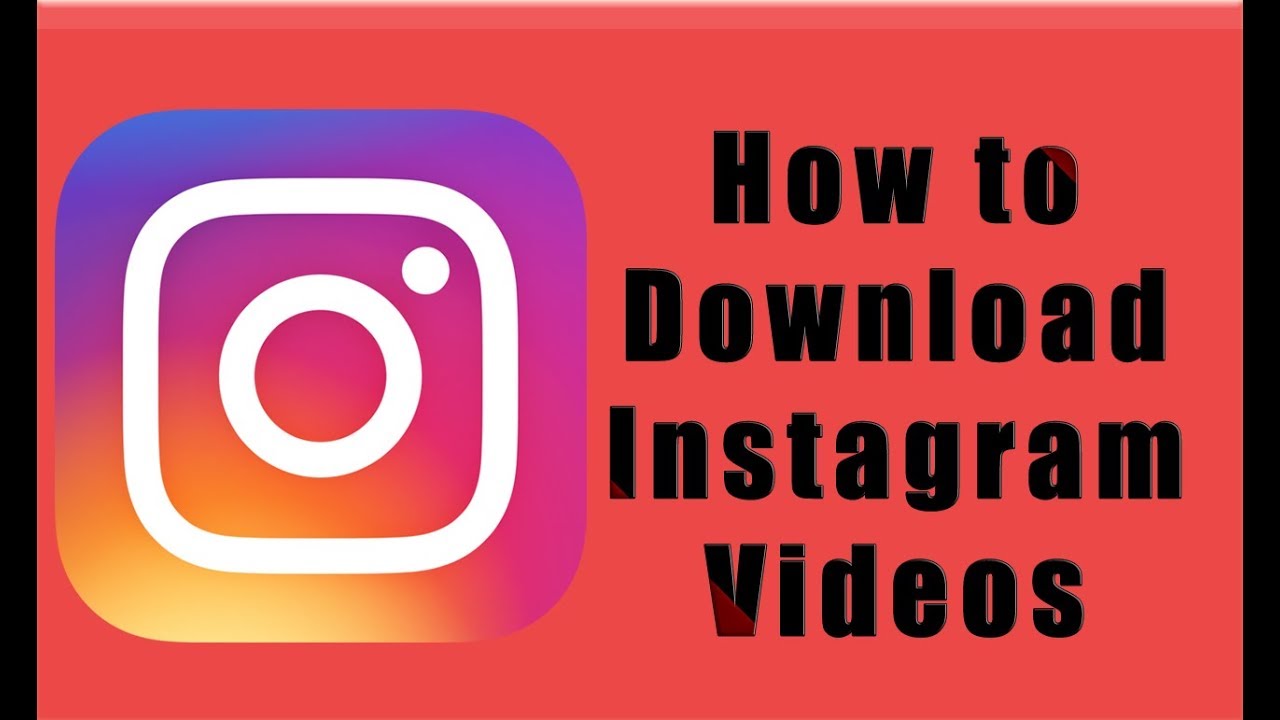

Great information. Another great option for downloading Instagram videos is IGDownloader. Also, check out the in depth article on downloading videos off Instagram
ReplyDeleteI think this is a good article, keep sharing
ReplyDeletetiktok downloader