SD cards are one of the most widely used data storage solutions, especially for avid photographers who heavily rely on cameras to earn their bread and butter. As someone who also uses a DSLR in the daily routine, I can tell that a locked SD card is no less than a nightmare. I have been in the situation a couple of times when I almost lost my data to a locked SD card. Thankfully, some research and technical know-how helped me retrieve the important data to save the day.
If you have been in a similar situation, the following article will help you unlock your storage card to recover the 'Almost Lost' data. We have created a step-by-step guide to help you retrieve the files from a locked SD card. Let's get started.
Unlocking Your SD Card There can be more than one ways to unlock the locked SD card. You can manually unlock the SD card by simply sliding the small button on the edge. It is there on most SD cards and allows you to lock and unlock the storage media. An essential thing to note is that if the key is on lock, you cannot access, edit or delete the stored files.
You can also use a Windows PC to unlock an SD card. Below are the simple steps to unlock the SD card on a Windows PC.
• Connect the locked SD card to a windows PC. If you are using a micro-SD card, you can use an adapter to fit in the slot.
• Press "Windows" + R keys at once to run the command prompt as an administrator.
• Type the following commands and press enter key after each entry; diskpart, list disk, select disk< put here the disk number> then press enter.
• You will now see 'attributes disk clearonly' and press the enter key.
• If you see 'Disk Attributes Cleared Successfully', means that the disk is no longer protected and unlocked. The above-mentioned cmd commands take write protection off the SD card and unlock the storage card. ES File Explorer can also help you unlock the SD card, provided that it is password protected. Below are the steps that you can follow to unlock the storage card on your smartphone via the file manager app. Please note that the
• Download and install ES File Explorer on your Android phone.
• Insert the password-protected SD card on your Android device.
• Open the ES File Explorer application and go to the 'System Folder' directory.
• Look for MMCSTORE file and rename it to mmcstore.txt.
• Open the file and note down the password.
• Now try accessing the memory card and enter the password where it says- remove the memory card password. How to Recover Files from the Unlocked SD Card Once you have successfully unlocked your SD card, you would need a file recovery tool to retrieve your files. We tried some of the most popular free to use data recovery tools available online. The free versions are mostly very restrictive and not very efficient. Some popular names include- EaseUS Data Recovery Wizard Free, Disk Drill, Stellar Data Recovery, Remo Recover and R-Studio. If you are a professional and cannot risk any damage to your precious data stored but not accessible, hidden or lost data on your SD card, you must invest in a paid recovery tool. While these tools charge money, they are quite effective in restoring deleted files and folders. Some of the tried and tested tools include- WondershareRecoverit, EaseUS Data Recovery Wizard Pro, Crash Plan, Wise Data Recovery, and Mini Tool Data Recovery.
Below are the steps to help you recover your files from the unlocked memory card via the WondershareRecoverit tool on a Windows PC.
• Download and install WondershareRecoverit on your device by visiting Wondershare's website.
• Launch the app and insert your SD card on your PC.
• Select your SD card on the main menu. A quick scan will run, and the software will display all files stored on the card. Choose the files you want to recover and click on recover to restore photos from the SD card with other necessary materials.
• Done If you are a beginner and don't know much about data recovery tools, the WondershareRecoverit is a good option to restore your files from an SD card.
It is simple to use and, has a fast scanning and recovery process and allows you to recover all types of files from your SD card.
If any of the above-mentioned processes fail to unlock and restore your SD card's data, you are mostly left with formatting it to at least start using it afresh. This will certainly wipe off the data stored but will at least make the card usable for future use.
To format the SD card, simply right-click on the storage card in 'My computer' and select format. Once you confirm the action, the system will take a short while to delete all files and repair the media storage device to let you use it as a new card to store your files.


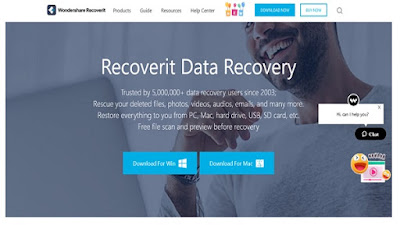
0 comments:
Post a Comment