Apple typically offers good battery life with its devices be it iPhone, iPad, Mac, Apple Watch models, or others. However, in the past, Apple has been accused of intentionally slowing down iPhone models with ageing batteries, and it recently paid $113 million (roughly Rs. 819 crores) to settle the BatteryGate case. While Apple believes this was to preserve battery health over long term use, it has since then introduced battery and performance management features to users, apart from sharing tips and recommendations to maintain battery health. Some of the general practices that Apple recommends include updating to the latest software, avoiding high ambient temperatures, removing certain cases while charging, and storing devices in a half-charged state when storing them over long periods of time.
Apple on its website has a page detailing how to maximize battery life and lifespan of your iPhone. The first thing, is to keep it updated to the latest software.
Update your iPhone
- On your iPhone, go to Settings.
- Tap on General.
- Tap on Software Update.
- You should see the available update here. If you do see an update, tap on it and your iPhone will start updating. Make sure you have sufficient battery left.
- Alternatively, you can plug your iPhone into your computer and update it with the latest version of iTunes.
You can also preserve your battery life by adjusting your screen brightness and using a Wi-Fi connection wherever possible. You can either dim your iPhone's screen brightness or turn on auto brightness.
Dim display brightness, turn on auto brightness
- Open Control Centre.
- Drag brightness slider to the bottom.
- To activate auto brightness, head to Settings.
- Tap on General.
- Tap on Accessibility.
- Tap on Display Accommodations.
- Set Auto-Brightness to On.
Enable Low Power Mode
iPhone users can also enable low power mode when it starts to get low. If the battery drops to 20 percent, you will get a notification and Low Power Mode can be turned on with one tap. To manually turn on Low Power Mode:
- Go to Settings.
- Scroll down and tap on Battery.
- Toggle the Low Power Mode to On.
Users can view their iPhone battery usage information by going to battery settings (Settings > Battery). To conserve battery, iPhone users can also turn off settings like Background App Refresh and location services. Here's how:
Prevent apps from refreshing in the background.
- Go to Settings.
- Tap on General.
- Tap on Background App Refresh.
- Select Off to turn off Background App Refresh entirely.
Turn off location services for apps
- Go to Settings.
- Tap on Privacy.
- Tap on Location Services.
- Here you will see a list of apps using location services with an off toggle.

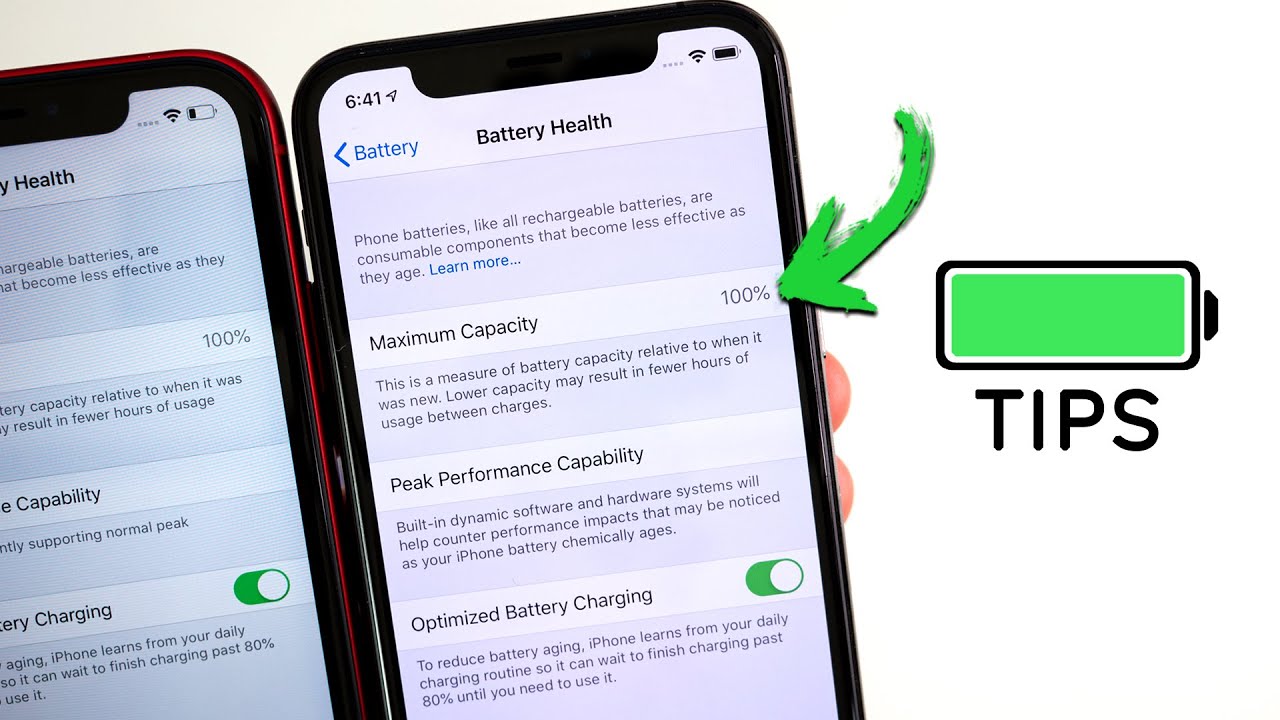
0 comments:
Post a Comment