Buzzing, beeping, and ringing, what to do when WhatsApp is telling you what’s up.
Your phone is probably constantly buzzing, beeping, and vibrating because of various alerts that pop up from other apps on your phone. It can be hard to know which alerts are coming from where. WhatsApp will let you customize the notifications and alerts you receive so it’s easy to know who is contacting you without even having to look at their name. You can change the notifications and alerts for individual contacts, all messages, all group messages, or all calls that come through WhatsApp.
How to customize in-app notifications in WhatsApp for iPhone
Like most apps on the iPhone, notifications are a little different when you are actually in the app. If you are chatting with your friends or editing your contact list you don’t want to miss important notifications from people. You can customize these in-app notifications in WhatsApp with just a few simple taps on the screen.
How to change the alert style of in-app notifications in WhatsApp for iPhone
1. Launch WhatsApp from your Home screen.
2. Tap on the Settings tab. It is the gear icon located in the bottom left corner of your screen.
3. Tap on the Notifications button.
4. Swipe up to scroll down the menu until you see the In-App Notifications button.
5. Tap on the In-App Notifications button.
6. Tap on the type of alert you want. You have three options:
- None
- Banners
- Alerts
This will affect the type of visual notification you will see when you are in WhatsApp but not when you are on the Home screen or anywhere else on your phone.
How to turn sounds on or off for in-app notifications in WhatsApp for iPhone
1. Launch WhatsApp from your Home screen.
2. Tap on the Settings tab. It is the gear icon located in the bottom left corner of your screen.
3. Tap on the Notifications button.
4. Swipe up to scroll down the menu until you see the In-App Notifications button.
5. Tap on the In-App Notifications button.
6. Tap the On/Off button which is located beside the word sounds.
This button will turn on or off all sounds. If the white circle is over to the right and has a green trail behind that means it’s on. If the white circle is over to the left and there is no green around it that means it’s off.
How to turn vibration on or off for in-app notifications in WhatsApp for iPhone
1. Launch WhatsApp from your Home screen.
2. Tap on the Settings tab. It is the gear icon located in the bottom left corner of your screen.
3. Tap on the Notifications button.
4. Swipe up to scroll down the menu until you reach the In-App Notifications button.
5. Tap on the In-App Notifications button.
6. Tap the On/Off button which is located beside the word vibrate.
This button will turn on or off all sounds. If the white circle is over to the right and has a green trail behind that means it’s on. If the white circle is over to the left and there is no green around it that means it’s off.

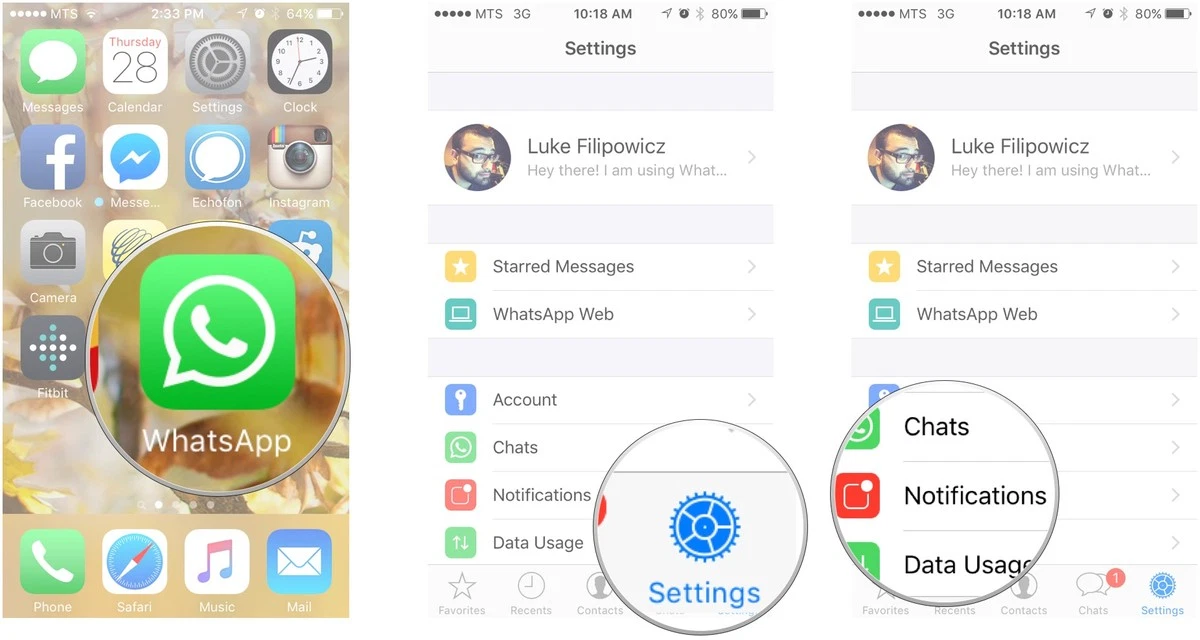
0 comments:
Post a Comment