Facebook widely known as FB most of us use it almost everyday, doing pretty much the same things over and over again. Updating status, checking out friends’ profiles, downloading and uploading pictures and the occasional messaging, group chatting etc.
But, while most of us use Facebook everyday, the fact is that most of us also haven’t really tinkered with how all the above things in Facebook can be done a bit differently, more easily, more conveniently and maybe with a little less time and effort.
Here are 10 Facebook usage tricks that we believe will definitely help you enjoy a new and better Facebook experience.
Change your Status Update Font in Facebook
The next time you post your status update, do something cool and change your update’s font. By default, Facebook gives you only one font. It is nice but everyone uses the same font! Where is the fun in that! Head over to this Facebook font page changer page on the web. Once there, type in your update and then copy paste one of the funky styles you see, right into your status update page in Facebook. Your updates can then look like this!
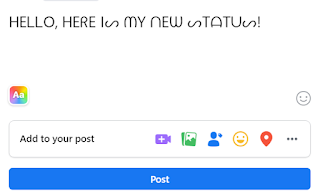
Sync your Facebook Calendar with Google Calendar
You would probably call your Google Calendar your secretary, wouldn’t you? That is how important Google Calendar has become for most people. Have you unsuccessfully tried to link one of your Facebook calendar events to your Google Calendar?
It is actually very easy! Follow the steps below.
Go to Events in Facebook. Choose the upcoming tab and then click on the Options tab. Once there, you can choose the export event option as shown in the following picture.
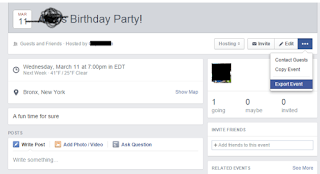
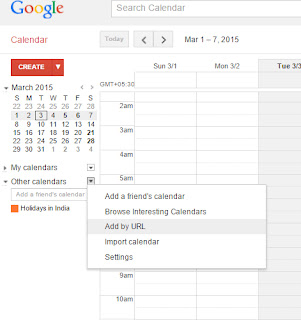
The next time one of your favorite Facebook friends post a status update, you can head on over to their post and leave a blank comment. They will be stumped.
They will surely ask you what you intended to type after seeing your blank comment, like below. This little prank can be a great conversation starter if you think about it!
To leave a blank comment, hold down the Alt key on your keyboard and then type “0173”. Then, release all keys and press enter. You just left a puzzling blank comment!
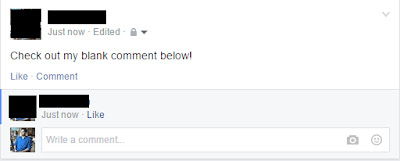
Stop Facebook from Tracking Your Every Move
Did you know that advertisers on Facebook can target ads that will only show to you? Sounds scary, doesn’t it?
The truth of the matter is that it is happening as you read this. Since Facebook is free, it makes money by making its massive user base available for targeted advertising, something that earns them billions.
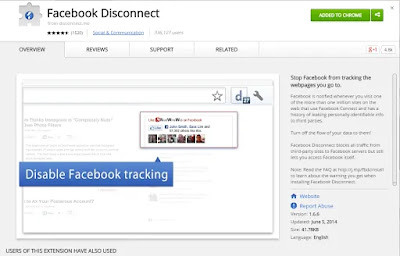
If you would rather not be a statistic that is constantly tracked by Facebook, install Facebook Disconnect, available for both Chrome and Firefox.
Enabling these extensions is pretty self-explanatory and, once activated, you can be assured that the relentless tracking from Facebook would have stopped.
Choose Who Sees You Online on Chat?
By default, when you are online and on chat, your name will have a green circle next to it, indicating that you are online and ready to chat away.
While you might be in the mood to chat with just some people on your FB friend list, chat initiations from certain friends or just acquaintances can rather be more of a nuisance. Once again, just like how you can selectively share your status updates with certain people, you can choose to be shown as online in chat only for some people.
Click on the little Settings gear icon on the right hand corner in the small Chat window that you see at the bottom of Facebook.
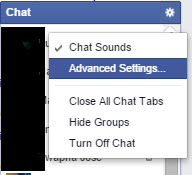
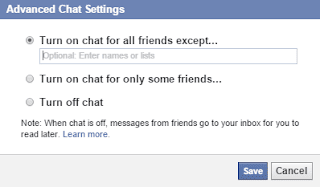
Once there, enter people that you want to be seen as available to chat with or leave out people who you don’t want to see you as online. Then, save the new settings and enjoy Facebook chat only with people you actually want to chat with!

0 comments:
Post a Comment