Google has introduced a new search feature called people cards in India. People cards are sort of virtual visiting cards for those who are looking to improve their online visibility or those who just have started a new business and want to highlight their existing website, social media profiles, etc. People cards are currently available only on mobile in English language only.
The new feature is a part of Google Search and it appears as a part of search results when someone tries to search for someone or a business on Google. People cards contain details like name, profession, location and more. The Search also shows multiple cards in case there are multiple cards with the same name to help users distinguish between the different individuals to find who they are looking for.
The new feature is a part of Google Search and it appears as a part of search results when someone tries to search for someone or a business on Google. People cards contain details like name, profession, location and more. The Search also shows multiple cards in case there are multiple cards with the same name to help users distinguish between the different individuals to find who they are looking for.
However, if this feature sounds interesting to you and want to give it a try, keep reading.
Pre-requisites:
Latest version of Google app
Working internet connectivity
Steps to create People cards on Google Search
1. Open Google App on your smartphone and log in to your Google Account
2. Now, search for ‘Add me to search’ and tap on the Get Started button on the first card that says ‘Add yourself to Google Search’.
3. Choose an account with which you want to link your card
4. At the next page, enter all the details such as name, location, about, occupation, work details, educational details and whatever other important information you want to add to the card.
5.Once done, tap on the Preview button and then submit the card.
Once the card has been approved by Google, it will start appearing under the Google Search when you will search the name of your card.

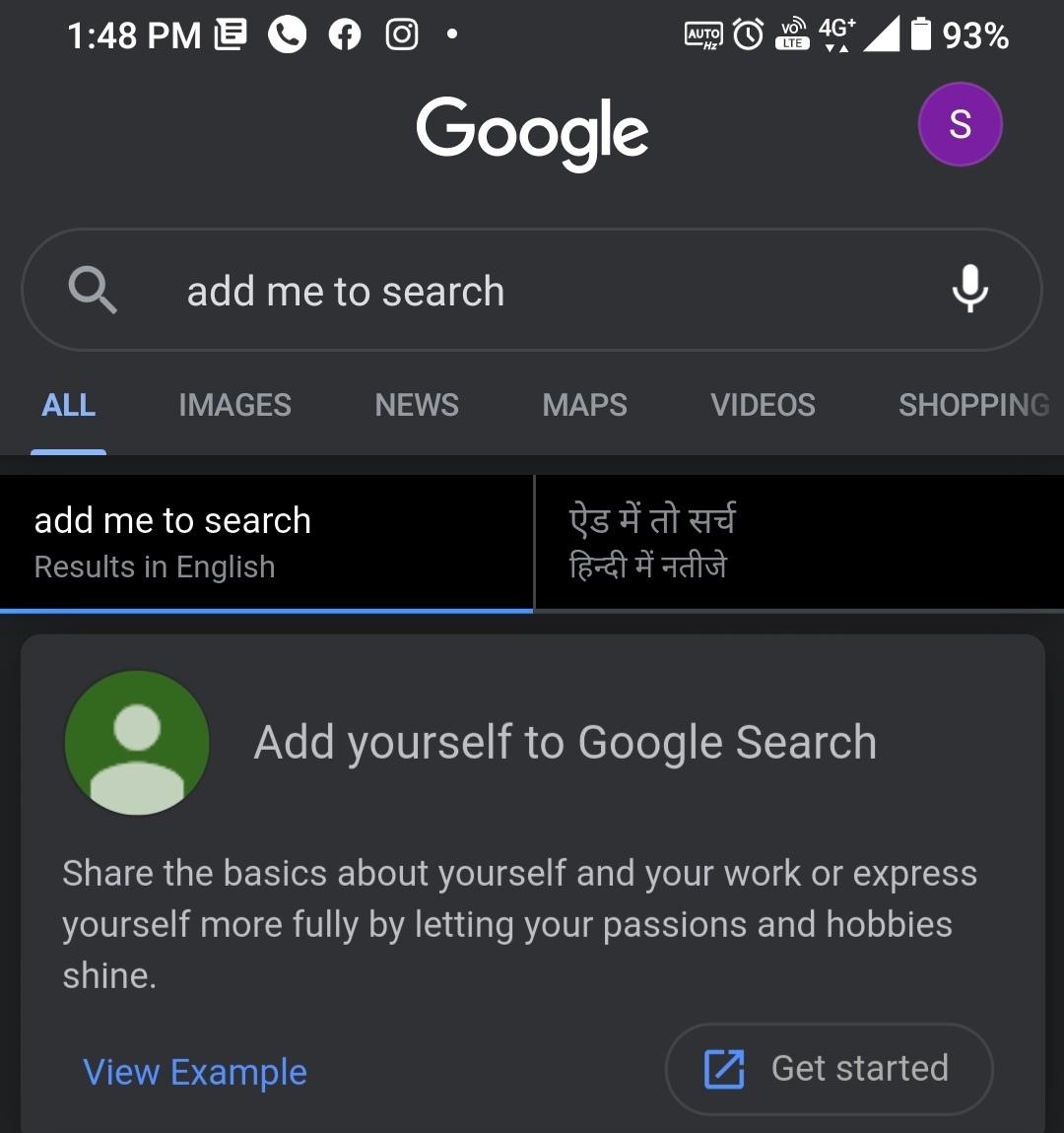



0 comments:
Post a Comment